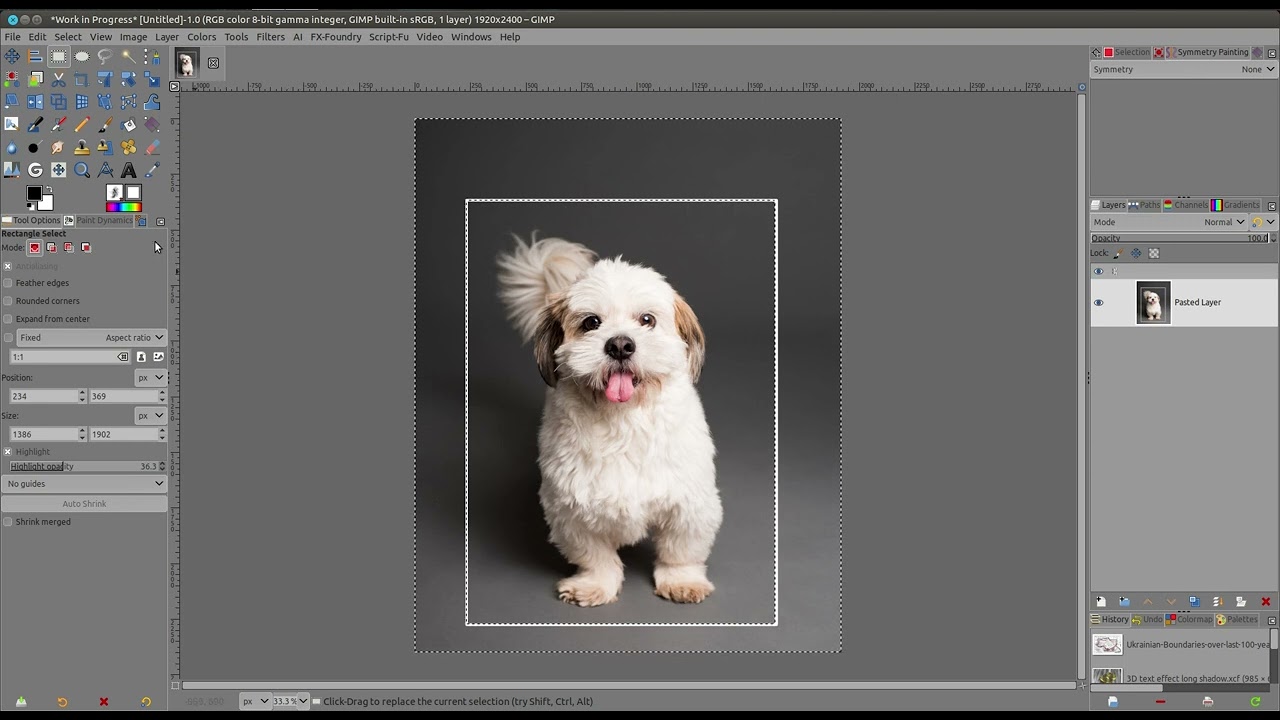Using GIMP, how can I add the white inside border on the attached image?
Set foreground color to White; from the Tools menu, choose Selection Tools > Rectangle Select (OR press the R key); using your mouse, draw a rectangle over the image that corresponds to where you want the white rectangle to go; from the Edit menu select Stroke Selection, in the window that appears, modify the parameters as desired (e.g., Stroke line → Solid color, Line Width → 20 pixels); click on the Stroke button and you should see a colored rectangle appears that overlays the seletion rectangle you created with the foreground color, from the Select menu, Select None to remove the dancing ants selection to see the effect clearly. If it’s not quite right, Edit > Undo and modify color, redraw rectangle, line width, etc. until you like the results.
You should give more explanations about what you really want.
For a different case than @gstalnaker explained to you
Rectangle select tool > Select the white rectangle.
Then go to top menu “Select > Invert”
Then drag and drop the white color from the Foreground/Background icon below the tool box
30-second video
Patrice,
What James answered exactly addressed my current question. However, I appreciate your helpful video, as I may need to employ this technique in the future.
What software did you use to create the video?
Thank you, James! Much appreciated!
I tried this yesterday, and it didn’t work, but today it did. Hmm. Go figure. ![]()
I use a software called SimpleScreenRecorder > Main page - SimpleScreenRecorder - Maarten Baert's website it’s free libre open source and so extremely easy to use ![]()
sudo apt-get install simplescreenrecorder
Thanks, I’ll try it. I’m currently using the free version of Bandicam. It works well but embeds their logo.
Um… just checked > bandicam is for windows… I’m on Linux, and simplescreenrecorder is for Linux only
Try vokoscreen, it’s for Linux and Windows > Screencast vokoscreenNG for Windows and Linux and it’s free and open source as well = no watermark nor logo
or you can go with the big one (Free Libre Open source as well) OBS studio > https://obsproject.com/ but that’s a complex software with everything in it, but there is a learning curve. ![]()
Great! Thanks again!
This topic was automatically closed 45 days after the last reply. New replies are no longer allowed.